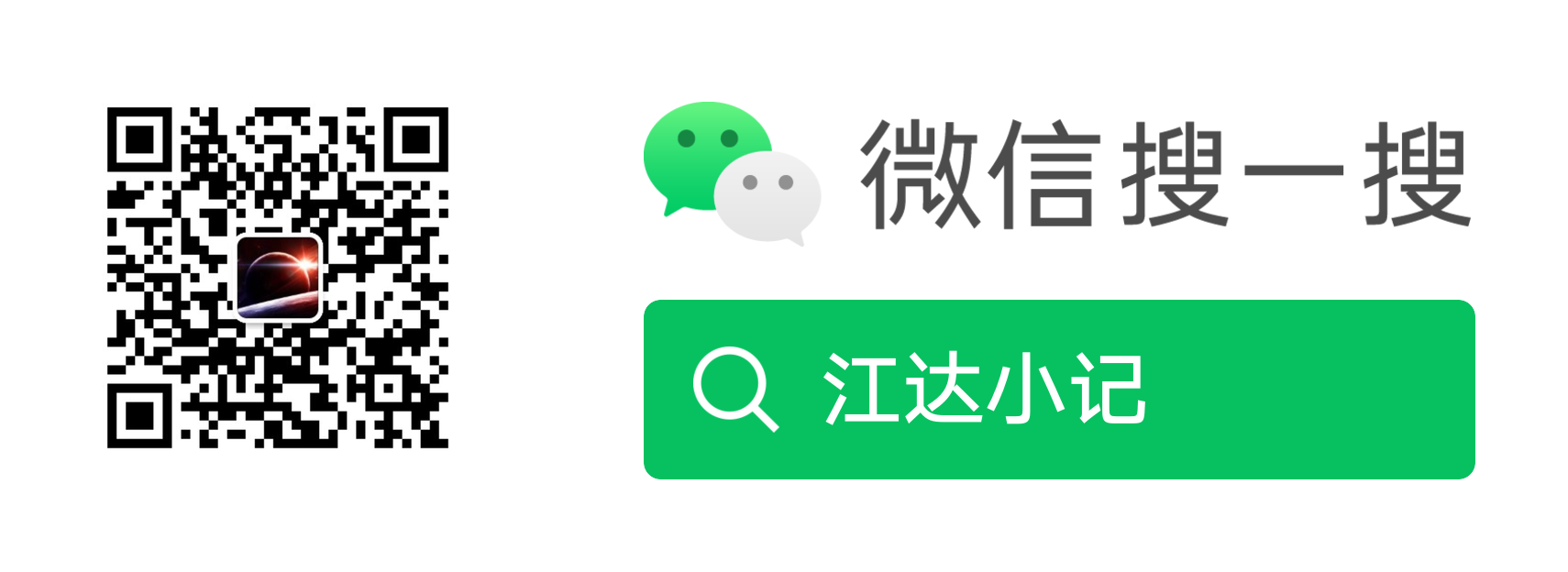next主题自定义页面配置
Next 允许用户在菜单中添加自定义页面。
-
添加新页面 →
-
设置前置事项值 →
-
编辑菜单
在终端中切换到站点根目录。使用 hexo new page custom-name 命令创建一个名为 custom-name 的新页面:
1 | cd hexo-site |
title: custom-name
date: 2014-12-22 12:39:04
1 |
|
menu:
home: / || fa fa-home
archives: /archives/ || fa fa-archive
about: /about/ || fa fa-user
1 |
|
archive_dir: /
index_generator:
path: archives
per_page: 10
order_by: -date
1 | ### 添加「标签」页面 |
cd hexo-site
hexo new page tags
1 |
|
title: Tags
date: 2014-12-22 12:39:04
type: tags
1 |
|
menu:
home: / || fa fa-home
archives: /archives/ || fa fa-archive
tags: /tags/ || fa fa-tags
1 |
|
tag_generator:
enable_index_page: false
1 |
|
tagcloud:
min: 12
max: 30
amount: 200
orderby: name
order: 1
1 | ### 添加「分类」页面 |
calendar:
calendar_id:
api_key:
orderBy: startTime
showLocation:false
offsetMax:72
offsetMin:4
showDeleted:false
singleEvents:true
maxResults:250
1 |
|
cd hexo-site
hexo new page schedule
1 |
|
title: Schedule
date: 2014-12-22 12:39:04
type: schedule
1 |
|
menu:
home: / || fa fa-home
archives: /archives/ || fa fa-archive
schedule: /schedule/ || fa fa-calendar
1 | ### 自定义 404 页面 |
cd hexo-site
hexo new page 404
1 |
|
relative_link: false
1 |
|
—title: ‘404’
date: 2014-12-22 12:39:04
comments: false
1 |
|
menu:
home: / || fa fa-home
archives: /archives/ || fa fa-archive
commonweal: /404/ || fa fa-heartbeat